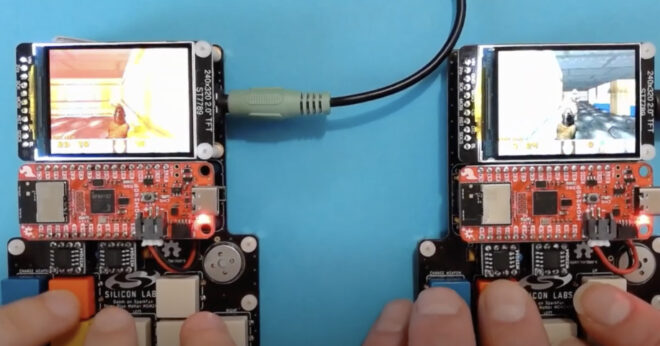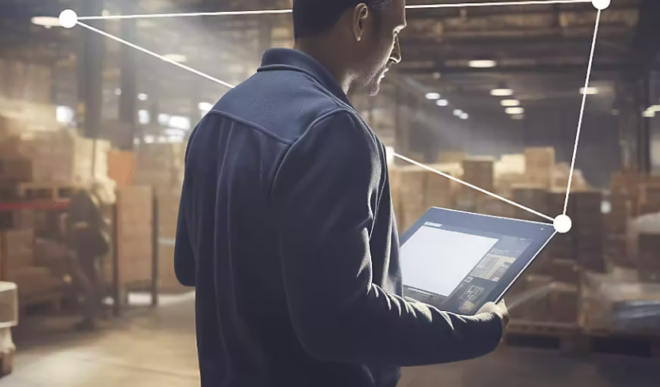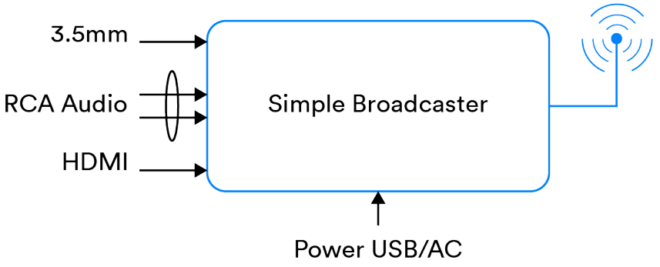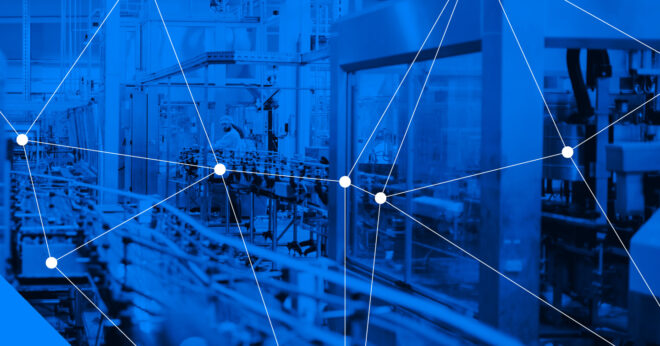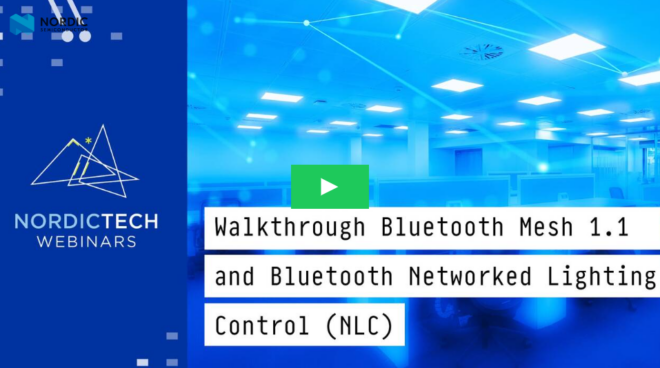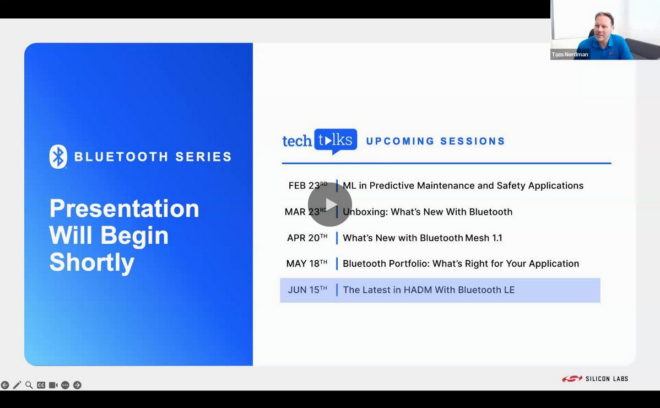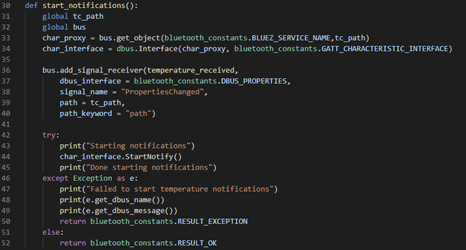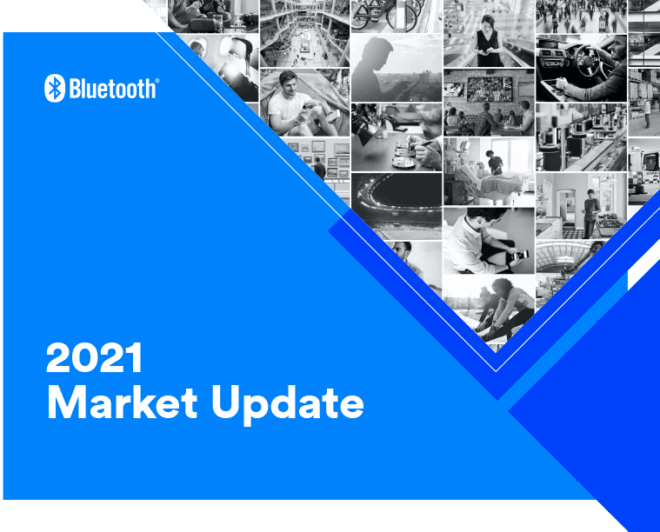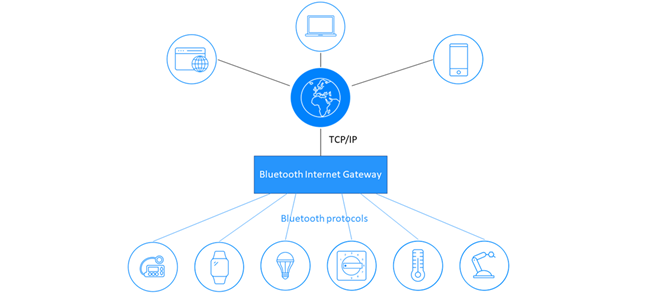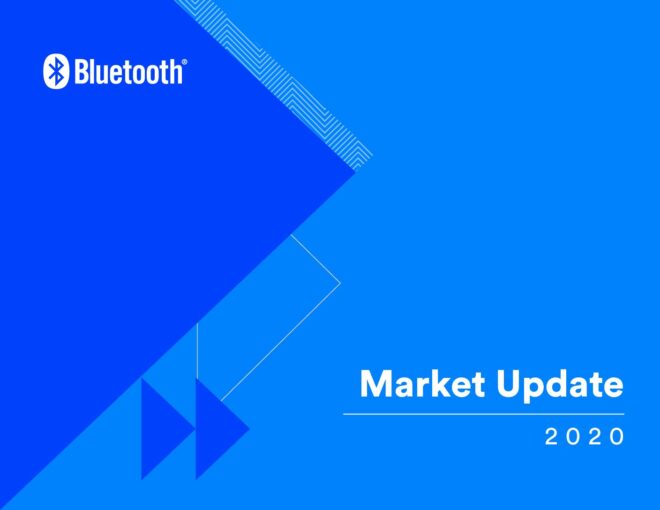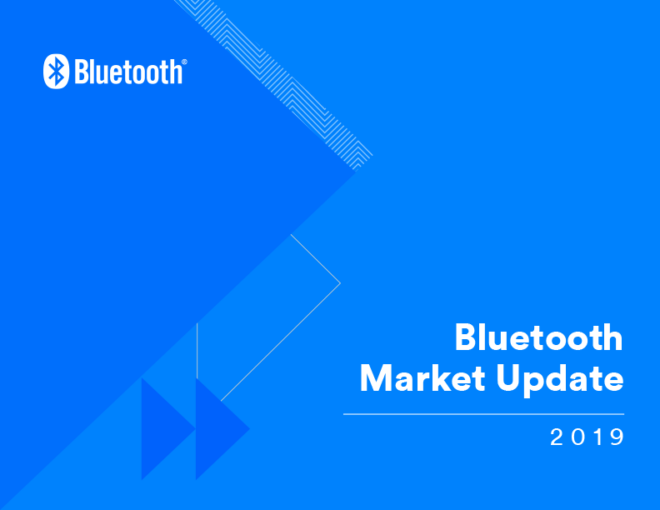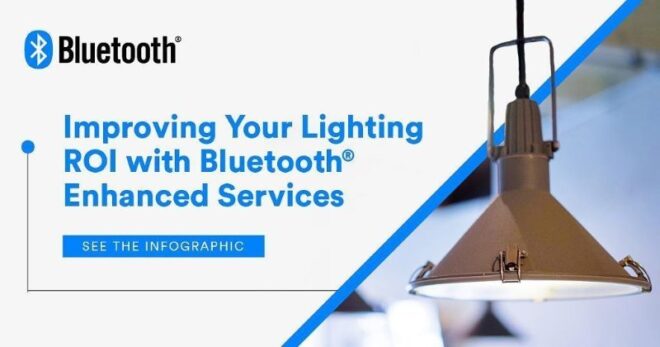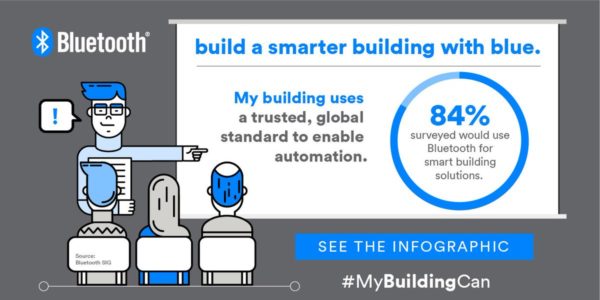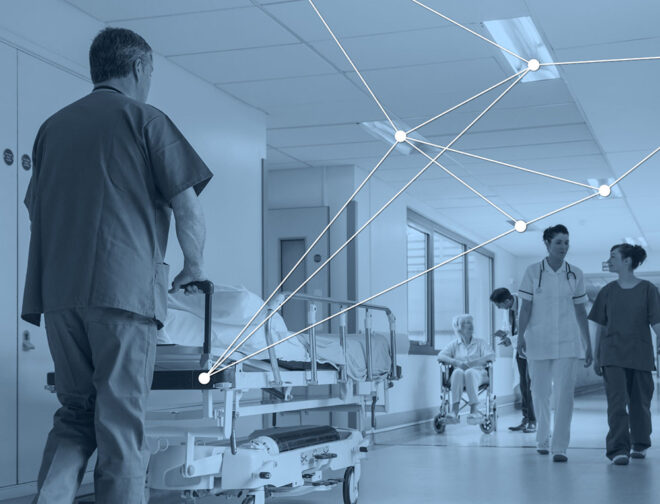- May 22, 2019
- Kai Ren
- Bluetooth Low Energy, Connected Device, Device Networks, Mesh

This year, the Bluetooth Special Interest Group (SIG) hosted a session on Bluetooth® Mesh Provisioning and Interoperability at Bluetooth Asia 2019. Developers who attended the session were able to use their smartphones to provision and control a micro:bit board running a Zephyr solution.
For those developers who were not able to attend, this follow-up article shows you step by step how to build the firmware for micro:bit.
Set Up the Dev Environment
To set up the development environment on your computer, perform the following steps.
- Set Up a Development System
- Get the Source code
- Install Python Dependencies
- Set Up a Toolchain
- Build and Run an Application
Build the Firmware
To build the firmware, do the following.
- Open exe (Windows) or Terminal (macOS), navigate to the main project directory
- Type below command, switch to tag v1.14.0.
git checkout -b branch_v1.14 v1.14.0
- Download source code here
- Unzip source code file in the folder ./zephyr/samples/ like below
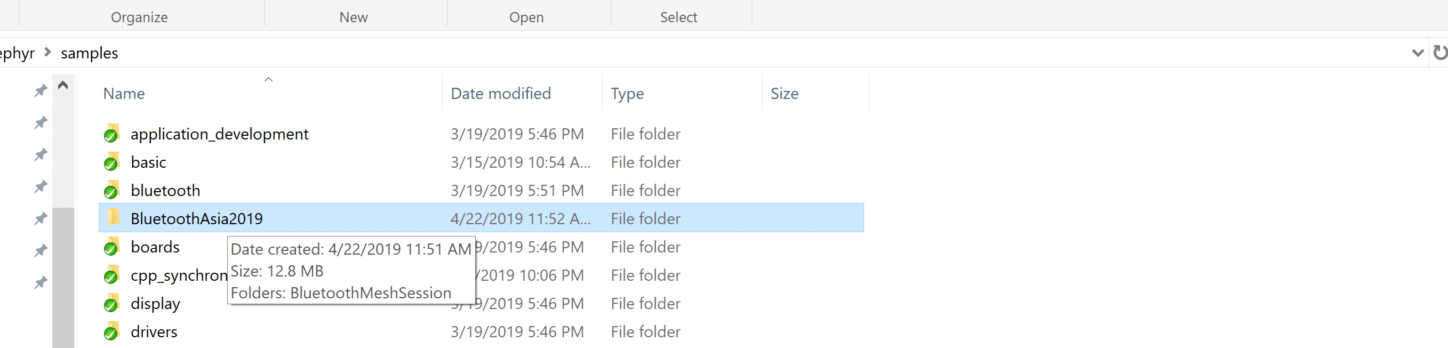
- Depending on your computer OS, then:
# On Linux/macOS
cd samples/BluetoothAsia2019/Bluetooth_Mesh_Provisioning_Sample
mkdir build && cd build
# On Windows
cd samplesBluetoothAsia2019Bluetooth_Mesh_Provisioning_Sample
mkdir build & cd build
cmake -GNinja -DBOARD=bbc_microbit ..
ninja
The main build products are in samples/BluetoothAsia2019/Bluetooth_Mesh_Provisioning_Sample/build/zephyr. The final application binary in HEX format is named zephyr.hex by default.
Flash Firmware
For the flash firmware, follow the steps below.
- Connect the micro:bit to your laptop by USB cable
- Use one serial terminal software; use Tera Term or Putty on Windows or use this guide on macOS or Linux. The serial port setting is: 115200, 8-N-1
- Copy zephyr.hex and paste it in the volume of the micro:bit on your computer
- Information prints on the serial console

- If you can see above screenshot, it means the build and flash firmware was successful. The Device Name varies, as it depends on the micro:bit factory unique identifier.
To learn more about developing with Bluetooth® Mesh and other Bluetooth technologies, visit the Bluetooth SIG resources page.
![]()
FEATURED DOWNLOAD
Bluetooth Mesh Developer Study Guide
The Bluetooth Mesh Developer Study Guide is a self-study educational resource which covers both the theory and practice of Bluetooth Mesh device firmware development.
Elevating Network Excellence: The Impact of New Bluetooth® Mesh Standard
In September 2023, the Bluetooth SIG announced Bluetooth® Mesh feature enhancements, a significant milestone…
Periodic Advertising with Responses (PAwR): Bidirectional Bluetooth Advertising Is Now Possible
If you’ve wondered whether advertising in Bluetooth Low Energy can be bidirectional, then this…
Recently Released: New Trends for Bluetooth Device Networks
Though more commonly associated with audio streaming and wearable devices, Bluetooth® technology also plays…
Bluetooth Developer Journey
As a leading player in the semiconductor industry committed to the development of cutting-edge…
Generic Health Sensor Design and Implementation Guide
The Generic Health Sensor (GHS) Design and Implementation Guide guides implementers of health sensor…
How Bluetooth® NLC Standardizes Control for Smart Lighting
Discover how Bluetooth® NLC is paving a new path for lighting control and making…
Periodic Advertising with Responses (PAwR): Bidirectional Bluetooth Advertising Is Now Possible
If you’ve wondered whether advertising in Bluetooth Low Energy can be bidirectional, then this…
Doom running on Silicon Labs & Sparkfun Microcontrollers: A Quick Look
Doom has recently reached its 30th anniversary, yet it remains a masterpiece and a…
Silicon Labs Offerings for the Newest Bluetooth Mesh 1.1 Update
Bluetooth Mesh’s ability to support the Internet of Things and connectivity among various devices…
Auracast™ Simple Transmitter Best Practices Guide
This paper provides a set of clear, concise, and useful recommendations for product makers interested in building Auracast™ transmitter products.
Silicon Labs Provides an In-Depth Look at Bluetooth Trends We Can Expect to See in 2024
A global provider of secure, intelligent wireless technology for a more connected world, Silicon…
Bluetooth Mesh Ushers in a New Era of Reliable, Cost- Effective DevelopmentBluetooth Mesh が切り拓く、信頼性とコスト効率に優れた開発の新時代
Bluetooth® Mesh was specifically created to fulfill the demands of commercial and industrial environments,…
Walkthrough Bluetooth Mesh 1.1 and Bluetooth® Networked Lighting Control (NLC)
If you are interested in the new features introduced in the Bluetooth® Mesh or…
Six Bluetooth Mesh Feature Enhancements to Get Excited About
The new Bluetooth mesh feature enhancements offer more robust security, improved network efficiency, reduced…
The Latest in HADM with Bluetooth LE
HADM, or high accuracy distance measurement using Bluetooth does exactly what it says –…
Bringing Wireless Controls To The Epicentre Of Connectivity
This year, the time came for the lighting infrastructure at the Bluetooth SIG headquarters…
Smart Lighting And Controls Halve Energy Consumption At Campus Pitzemburg
Campus Pitzemburg has cut its energy usage by 50% thanks to smart controlled energy…
Sylvania Lets Efficiency And Control Fly High At FLYINGGROUP Antwerp
FLYINGGROUP Antwerp was looking for a solution for their meeting rooms that were more…
The Bluetooth® Low Energy Primer
Are you new to Bluetooth Low Energy? Learn about its constituent parts, features, and how it works.
Bluetooth® Technology for Linux Developers
Learn how to use the interprocess communication system D-Bus and the BlueZ APIs to create Bluetooth applications for Linux computers.
2021 Bluetooth® Market Update
Supported by updated forecasts from ABI Research and insights from several other analyst firms, the Bluetooth Market Update highlights the latest Bluetooth trends and forecasts.
Designing and Developing Bluetooth® Internet Gateways
Learn about Bluetooth® internet gateways, how to make them secure and scalable, and design and implement your own...
2020 Bluetooth® Market Update
Supported by updated forecasts from ABI Research and insights from several other analyst firms, the Bluetooth Market Update highlights the latest Bluetooth trends and forecasts.
2019 Bluetooth® Market Update
Supported by updated forecasts from ABI Research and insights from several other analyst firms, the Bluetooth Market Update highlights the latest Bluetooth trends and forecasts.
Lighting as a Platform
See how connected lighting systems are being used as a platform to enable advanced building services like wayfinding, asset tracking, and space utilization to improve the ROI of smart building investments.
Build a Smarter Building with Blue
See how Bluetooth increases reliability, reduces costs, and enhances your smart building ROI.
Overview – Bluetooth Mesh Networking
A quick overview outlining how Bluetooth mesh uniquely meets the reliability, scalability, and security requirements of commerical and industrial markets.

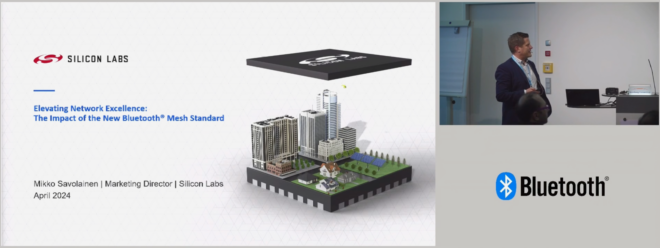
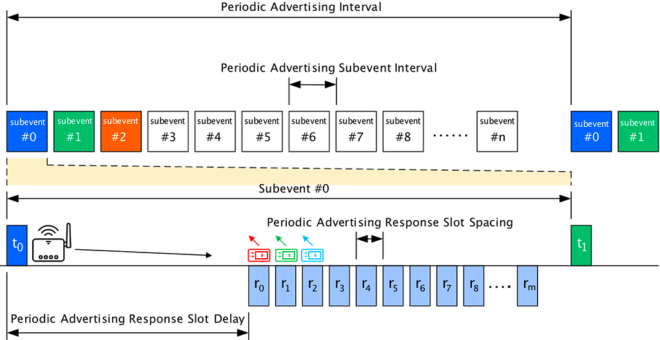

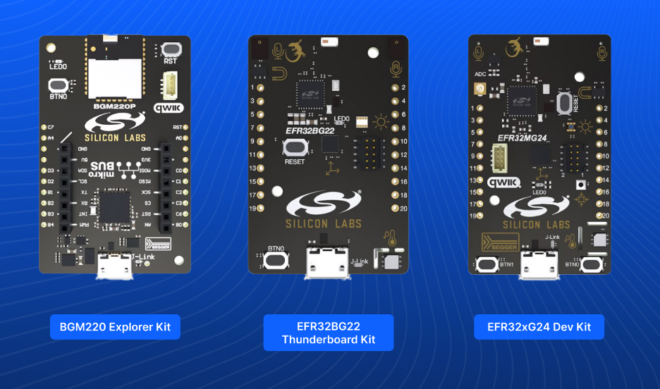
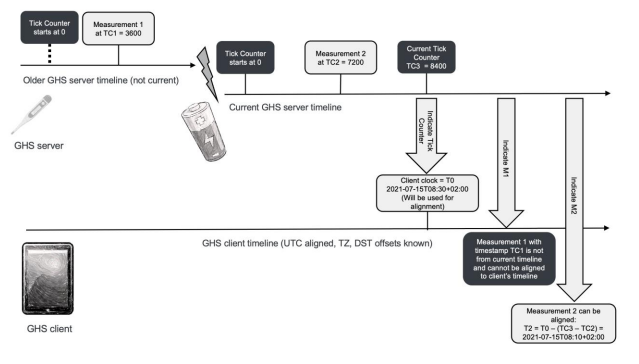
![shutterstock 1653733096[1]](https://www.bluetooth.com/wp-content/uploads/2024/03/shutterstock_16537330961-660x372.jpg)
![Periodic Advertising with Responses[1]](https://www.bluetooth.com/wp-content/uploads/2024/02/Periodic-Advertising-with-Responses1-660x345.png)